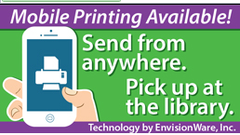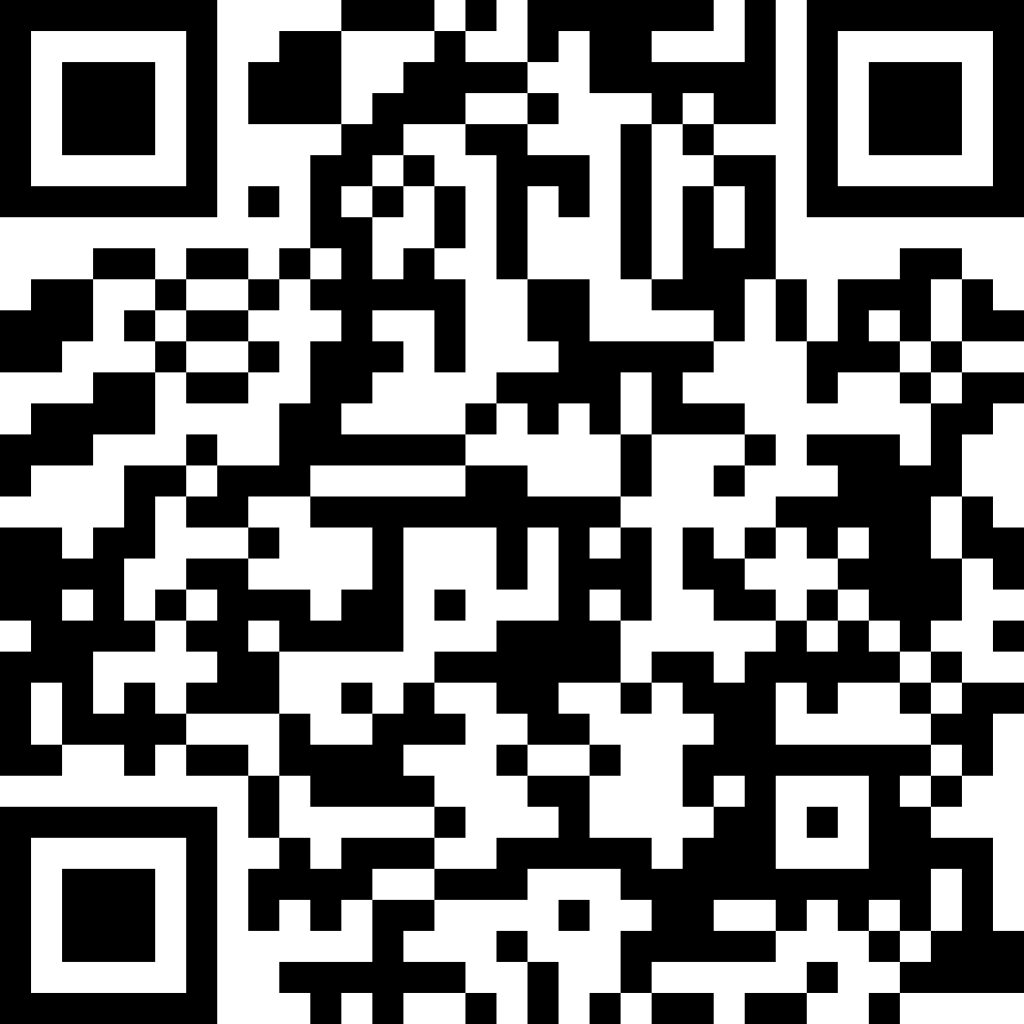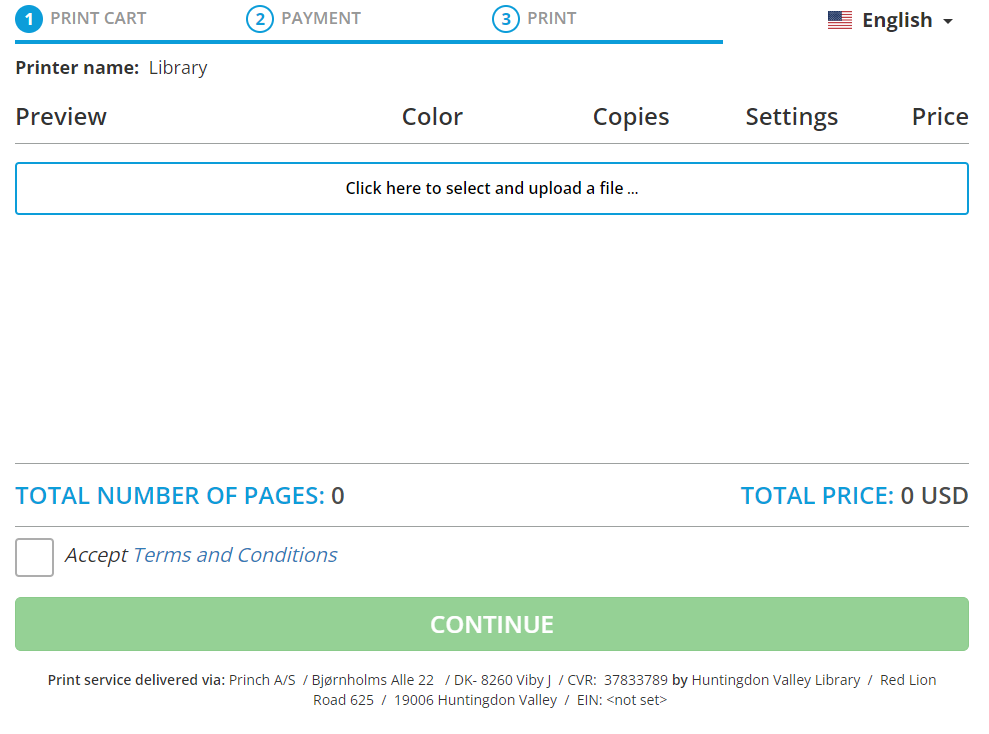Mobile Printing Service
With our MobilePrint Service™, you can use your personal computer or mobile device to print to Huntingdon Valley Library’s printers from anywhere. Simply submit documents for printing to the library and then go to the self-serve printer to release your job. You will need to know the email address you used to send the job (the job will be available to print for 3 days from when it was sent).
Prints jobs can be submitted through the library’s print portal, scanning the QR code or sent directly to the printer via email. The Huntingdon Valley Library’s unique 6-digit printer ID is: 106857
Fees Per Page:
Black and White, Letter – $0.20 per side
Color, Letter – $0.25 per side
Please preview any job before you print it.
Visit: https://print.princh.com/?pid=106857
or scan this code
- Upload your document(s)
- Adjust the settings
- Accept the Terms and Conditions.
- Enter your email address. This email is used to identify your print job at the release station.
- In the library, go to the self-serve printer to pay and release your job.
How to use email to send something directly to library print system:
- Email from any device directly to the library’s print system at
- hvlprinter-bw@ewprints.com (Black & White, Single-sided)
- hvlprinter-bw-duplex@ewprints.com (Black & White, Double-sided)
- hvprinter-color@ewprints.com (Color, Single-sided)
- hvlprinter-color-duplex@ewprints.com (Color, Double-sided)
- Attach your file(s) and send.
- You will need to know the email you used to send the job.
- In the library, go to the self-serve printer to pay and release your job.
Your print job will be printed!